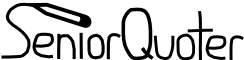Subversion: Accessing Code
SeniorQuoter, like other open-source projects, use Subversion to store and track code revisions. Subversion is a replacement for CVS. You can access the latest code on Subversion. This is helpful for developers and adventurous testers, but the code may not work. If your looking to use, not play with SeniorQuoter, download an official release instead.
Subversion keeps track of every revision of a file, letting you see the history ("log") of it. For text files, you can even compare the changes to the file in every revision. Subversion insures that code never gets lost or overwritten. In the case of a malicious change, the old code can simply be restored.
Anyone can browse our subversion repository online here: http://seniorquoter.svn.sourceforge.net/viewvc/seniorquoter/
If you have a Subversion client, you can check out the code using this command:
svn co https://seniorquoter.svn.sourceforge.net/svnroot/seniorquoter seniorquoter
You will need a Subversion client to do this however. On Windows, I use and recommend TortoiseSVN. Download and install it. Then create a directory on your computer for SeniorQuoter. Open that directory and right-click anywhere in it. Select "SVN Checkout". Fill in "https://seniorquoter.svn.sourceforge.net/svnroot/seniorquoter" as the URL of the repository, and hit OK. The latest SeniorQuoter files are then downloaded into that folder.
You will notice that there are now checkmarks on all of the files. This means that they are up to date with the latest revision. When you change a file, you will notice the check mark is replaced with an exclamation mark. This means that your copy of the file is not the same as the one in the latest revision of the repository.
After you have made your changes for the day, submit the changes you need to submit the changes you have made. Right click in an empty section of the folder and select "SVN Commit" A window will come up with all of the files you have modified. You can double click on the text-based files to review the revisions which have been made. Review these changes and then summarize them in the log box above. You are required to summarize all of your changes in the log box! Also enter into the log box if SeniorQuoter currently works, and if not, what sections don't work. If you are not finished with you changes at the end of the day, also add what still needs to be done into the log.
When you return to working on SeniorQuoter, be sure to right click and select "SVN Update" to retrieve any changes other people may have made while you were gone.
Subversion also lets you review a log of changes to a file. Right click on it, point to "TortoiseSVN", and then click on "Show log". It may take a bit for the log to generate. Remember all changes are logged to your username. Any misuse of the SVN system (including not logging changes!) can get your removed from the SeniorQuoter project! Log those changes!!!!